
Class Rosters Tutorial
Viewing your Class Roster and Wait List
In an effort to save money and as part of our on-going efforts to improve the environment, rosters are only available online. Once you login to WebAdvisor, please be sure to follow the step-by-step instructions to view your class roster/wait list.
- Login at https://wa.gcccd.edu and click on "Faculty"

- From the faculty menu, click on "Class Rosters"

- Select the appropriate term

and click on "Submit" - Select the course by checking the box next to the course.

and then choose the appropriate "status type" and click on submit:
Status Types- Active Students Only - Lists currently enrolled students
- Add/Drop Students Only - Lists students who have added and/or dropped the course
- Inactive Students Only - Lists students who have dropped the course
- All Students - Lists all students regardless of final status
- Class Contact Roster - Produces a roster with phone numbers and emails
- Wait List Students Only - Lists students on your Wait List
- Once you make your selection you will be brought to the appropriate roster. If you wish to find out how to print your rosters, please follow the next series of steps:
- At the bottom the Roster screen, select the "Attendance Roster" download type and
click on "Submit". Please note you may use other options but the attendance roster
will only work with the "Attendance Roster" type.
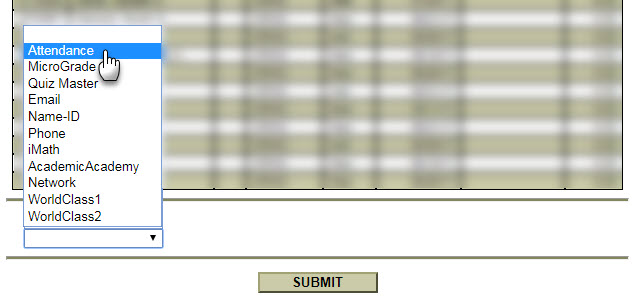
- Input in the correct email address and click on submit, you should receive an email with a text file attachment.
- Download Attendance-roster.xls from the Forms Depot.
- Click on the appropriate link based on the software you have available:
- Excel 2007/2010 Instructions
- Excel 2003 Instructions
- Mac 2008 Instructions
- Mac 2004 Instructions