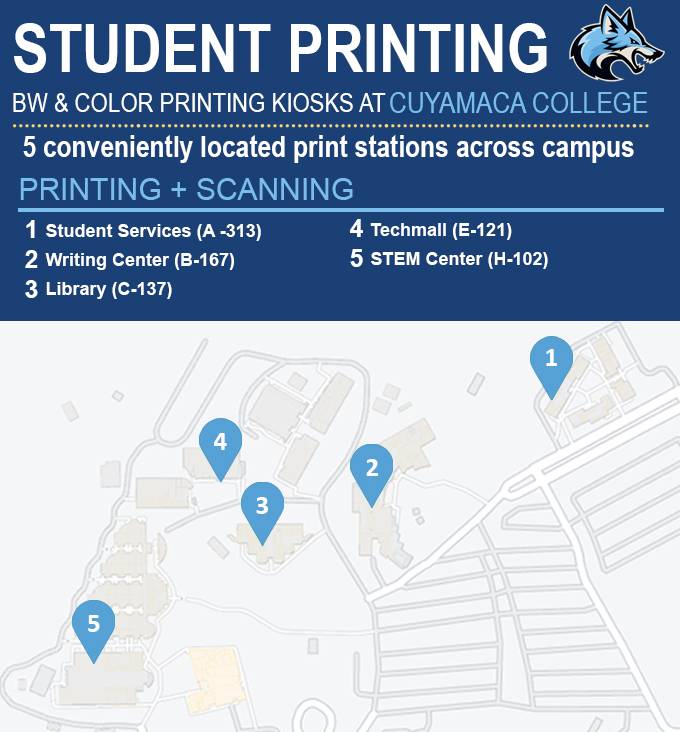Wēpa Printing
NEW WAYS TO PRINT AT CUYAMACA!
Grossmont and Cuyamaca have partnered with the cloud printing company WEPA to update your campus printing experience. New Features include:
- Many Payment Options!
WEPA account, Credit, Venmo, Apple Pay, PayPal, WEPA Card purchased at the Cashier’s Office (A-300). - Print from any device, anywhere!
You can print from any campus computer, personal device (phone, tablet, laptop) and even Cloud services directly at the printer. - More Affordable!
Prices have been reduced by 40%
Getting Started
- Visit
www.wepanow.com
and
login
using your
campus email and password.- You can also login to any WEPA print station on campus
- Load funds onto your cloud account ($5 minimum).
- Funds last forever and can be refunded anytime.
- WEPA does not accept Cash/Coin, but Wepa cards can be purchased with cash from the Cashier’s Office (A-300).
- Print from any campus computer or upload documents directly from your personal device
- Swipe your ID card or login at the WEPA station to release your print jobs
Support:
support.wepanow.com
FAQ's
Campus Computer:
Laptop:
www.wepanow.com
- Click “Document Upload” Upload individual files from your computer by clicking the “Choose Your File” button. Follow the prompts to select the file from your drive.
- Select your print options and click “Send Print Options.” The next screen should say “Review the Results.” Your document has been uploaded to the cloud, you may login to any WEPA print station to release your job.
Smart Device (Phone, Tablet):
Direct Print:
Login to the WEPA printer kiosk to print directly from a USB drive, your connected Cloud folders or the attached scanner.
Email (General public Only):
print@wepanow.com
which will return a code to your email that can be entered at the print station. Do not choose this option if you are a current student/staff/faculty of GCCCD.
- Visit any wēpa kiosk and login or swipe your ID card using the card reader on the
right side of the screen. (First-time users will be asked to create a 6-digit PIN
code, to protect your wēpa account)
- Review your wēpa account balance at the top right, below your name. At this time, if you need to add funds, you can do so at the kiosk. (Use the card reader for credit)
- On the left side of the screen, you’ll see the list of files you’ve uploaded to your wēpa cloud. Documents that you’ve uploaded to wēpa will be available to print for up to 6 days.
- Tap the box next to the document you want to print, or tap the box at the very top
of the list to select all files.
- The green button at the bottom of the screen will display the total price for your print jobs. Tap this button to continue.
For your security, be sure to
log out of your wēpa account
when you’ve finished printing. The green logout button will appear in the lower right corner of the screen. The wēpa print station will automatically log you out after 10 seconds of idle time, after your last print job has completed.
If your job fails to print or has an issue, please submit a ticket or start a live chat at support.wepanow.com
Add Funds
WEPA Station:
Website:
After you’ve logged into your wēpa account, you should see your
account balance below your name.
You can deposit funds in 2 ways:
- credit card
- PayPal
You must add a
minimum of $5
to your account . If you do not print from your WEPA account and instead use a credit card for each transaction, you will incur a $0.40 processing fee per job.
NOTE: Cash/Coin is not accepted
WEPA cloud stations do not take Cash payments. You must use a credit card or cloud account. You may alternatively pre-load your account or obtain a pre-paid card by visiting the college Cashier's Office.
Refunds
To refund an incorrect print job or obtain a full refund of your account, visit
support.wepanow.com
and submit a ticket, call or chat.
Members of the Public:
If you do not have a campus ID, you can print from a USB drive, cloud drive, or the
WEPA scanner directly at the kiosk. You can also email your document to
print@wepanow.com
which will return a code to your email that can be entered at the print station.
Personal Account:
You can also create a personal WEPA account by signing up at
www.wepanow.com
and choosing "Grossmont-Cuyamaca College" from the dropdown.